Overview
This guide explains how to configure Trusted Proxies’ proxy service in Insomnia for API testing, geo-targeting, and traffic monitoring. Insomnia automatically detects your operating system’s proxy settings (version 10.1 and later), but you can also customize proxy settings directly in the app.
Prerequisites
An active proxy account with Trusted Proxies
Proxy server address and port (e.g., shp-testuser-us-v00001.tp-ns.com:27281)
Proxy username and password, if authentication is required
Insomnia installed on your device
Proxy Setup in Insomnia
Automatic Detection
Starting with Insomnia version 10.1, the application will automatically use your operating system’s proxy settings.
Manual Configuration
You can customize proxy settings in Insomnia by:
Go to Preferences > Proxy.
Enter your Trusted Proxies server address and port.
For HTTP/HTTPS proxies, use:
http://shp-testuser-us-v00001.tp-ns.com:27281
For SOCKS4/SOCKS5 proxies, use the appropriate prefix:
socks5h://shp-testuser-us-v00001.tp-ns.com:32424
To exclude specific hosts from proxying, add a comma-separated list of hostnames in the No Proxy box.
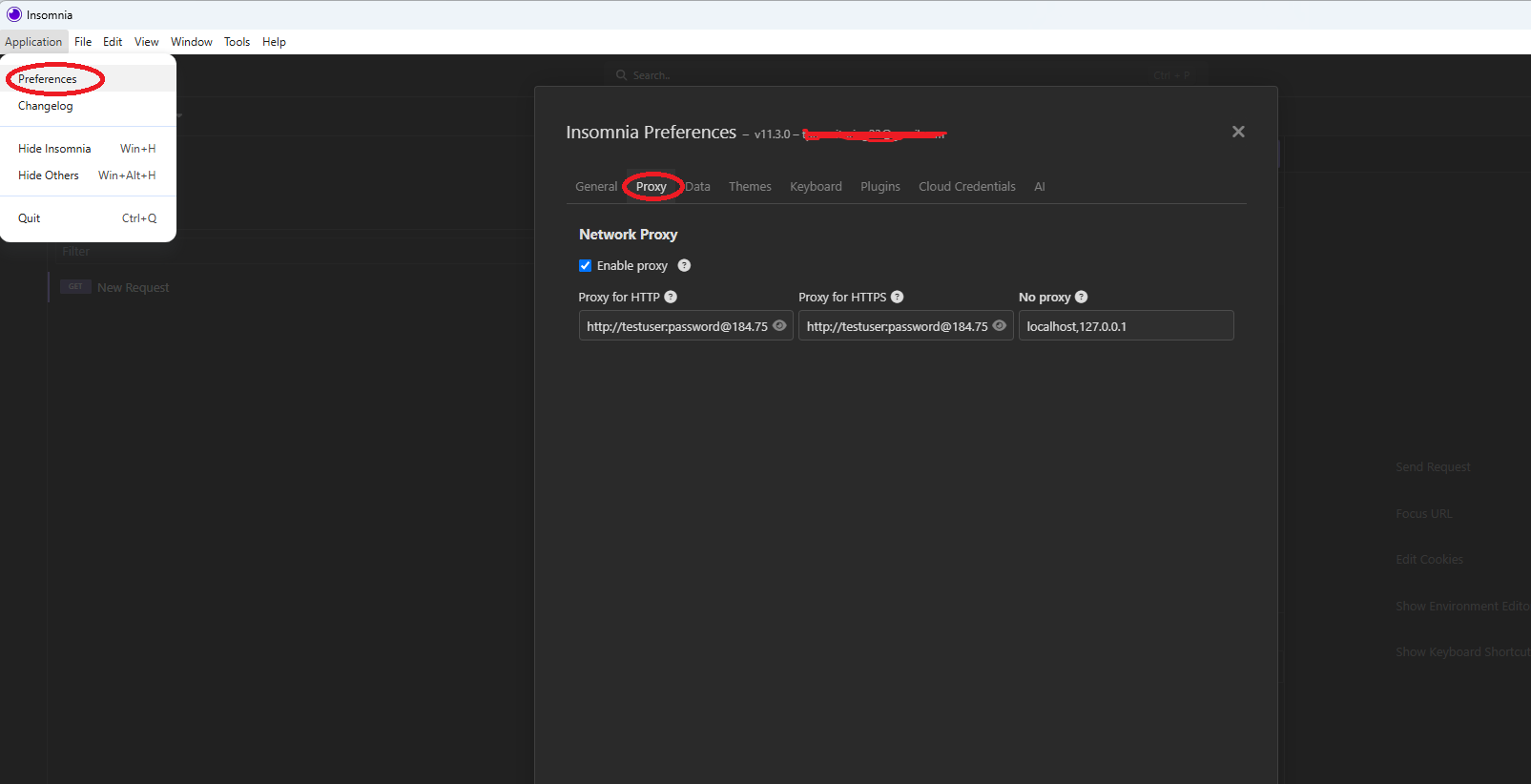
Note: Proxy server settings in Insomnia apply to all traffic in the application and cannot be restricted to specific collections or individual requests.
Proxy Server Authentication
Insomnia supports proxy authentication via Basic Auth, Digest, and NTLM.
For Basic Auth, you can include your credentials directly in the proxy URL:
http://username:password@shp-testuser-us-v00001.tp-ns.com:27281
Testing Your Proxy Setup
Create a new request in Insomnia (for example, https://httpbin.org/ip).
Send the request.
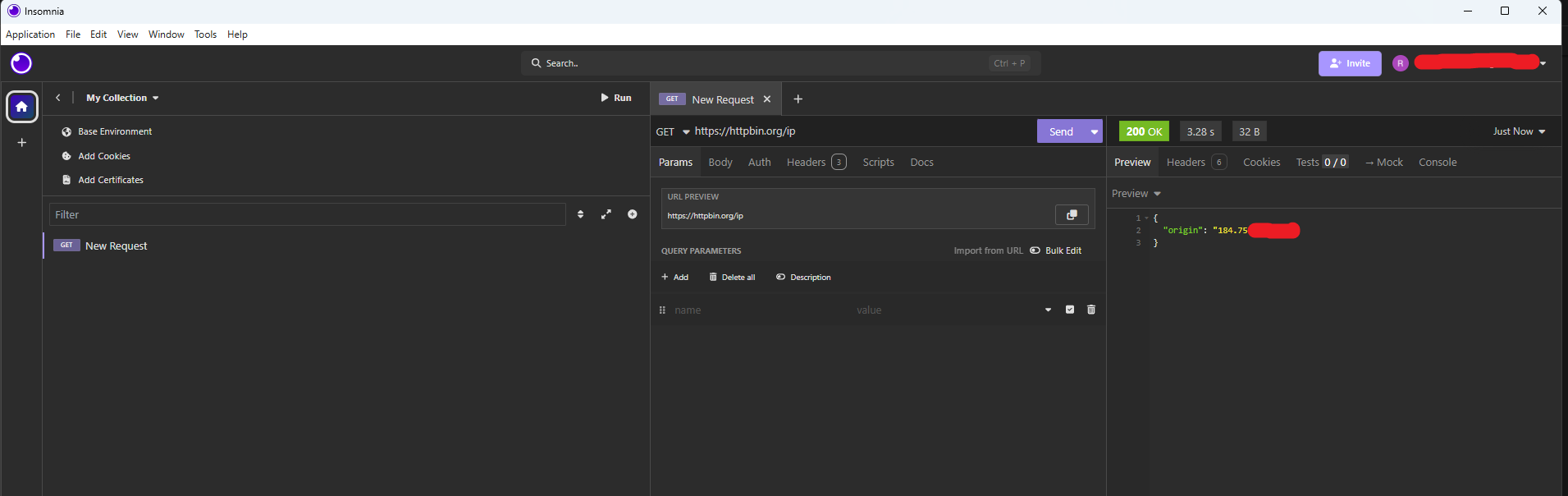
The response should display the IP address assigned by the proxy server.
Troubleshooting
Connection Issues: Double-check your proxy address, port, and credentials.
Authentication Problems: Ensure your username and password are correct and the authentication method matches your proxy server.
No Proxy: Use the No Proxy box to bypass the proxy for specific hosts.
