Overview
This article explains how to configure Trusted Proxies's proxy service in Postman, a popular API development and testing tool. By routing your API requests through our proxy, you can test geo-targeted APIs, monitor traffic, or anonymize your requests.
Prerequisites
- An active proxy account with Trusted Proxies
- Proxy server address and port (e.g., shp-testuser-us-v00001.tp-ns.com:27281)
- Proxy username and password (if authentication is required)
- Postman installed on your computer
Step 1: Using System Proxy Settings in Postman
If you have already configured a proxy on your Windows, macOS, or other operating system, you can enable Postman to use these system proxy settings:
Open Postman.
Go to Settings (⚙️) > Settings > Proxy.
Turn on Use System Proxy.
If your system proxy requires authentication, activate the This proxy requires authentication option under Default Proxy Configuration and enter your Trusted proxy user credentials.
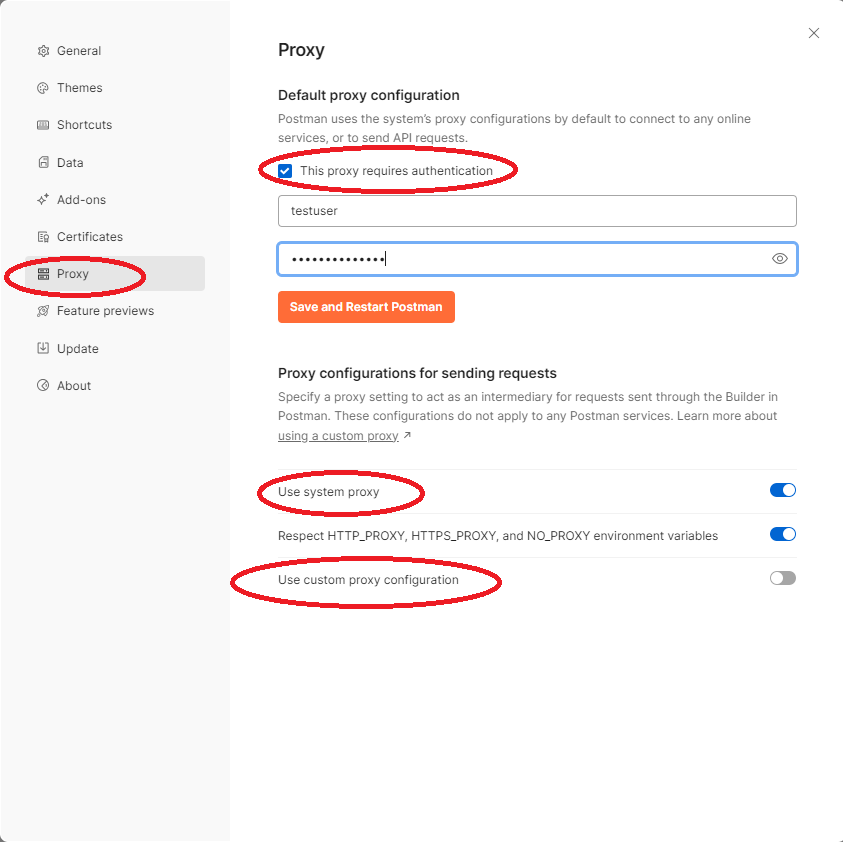
Step2: Setting Up Proxy Directly in Postman
Alternatively, you can manually configure your proxy within Postman:
Open Settings (⚙️) > Settings > Proxy
Turn on Use custom proxy configuration
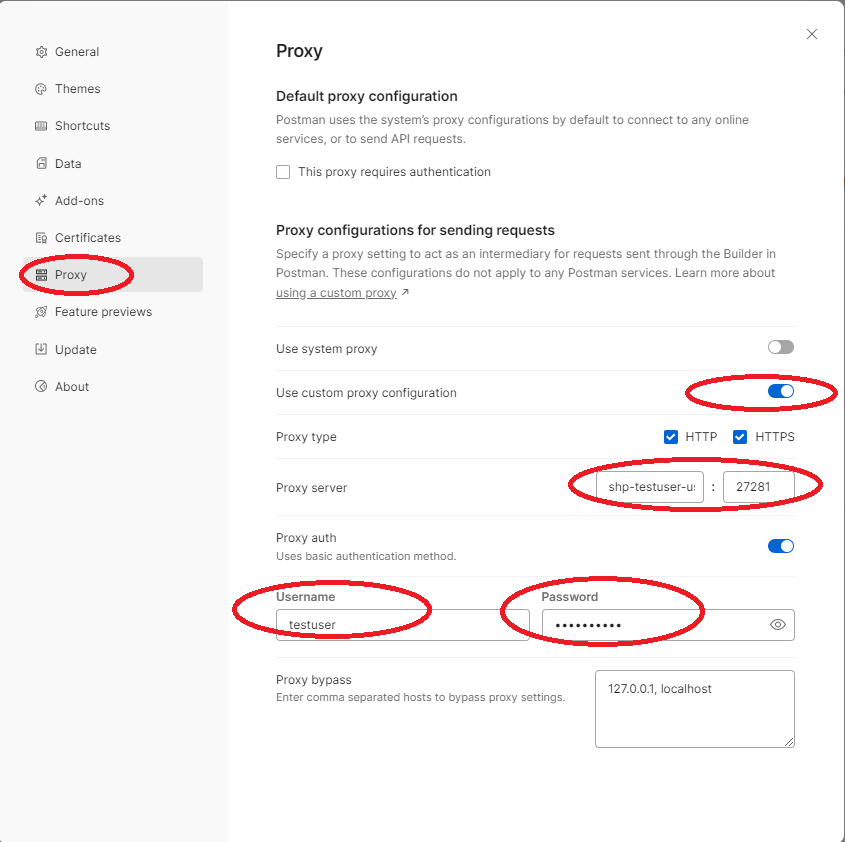
Enter your proxy server and port (e.g., shp-testuser-us-v00001.tp-ns.com:27281).
If your proxy requires authentication, enable Proxy Auth and enter your username and password.
Click Save Settings.
Step 3: Test Your Proxy
Create a new request in Postman (e.g., https://httpbin.org/ip).

Send the request.
If configured correctly, the response should show the IP address of the proxy server, not your local IP.
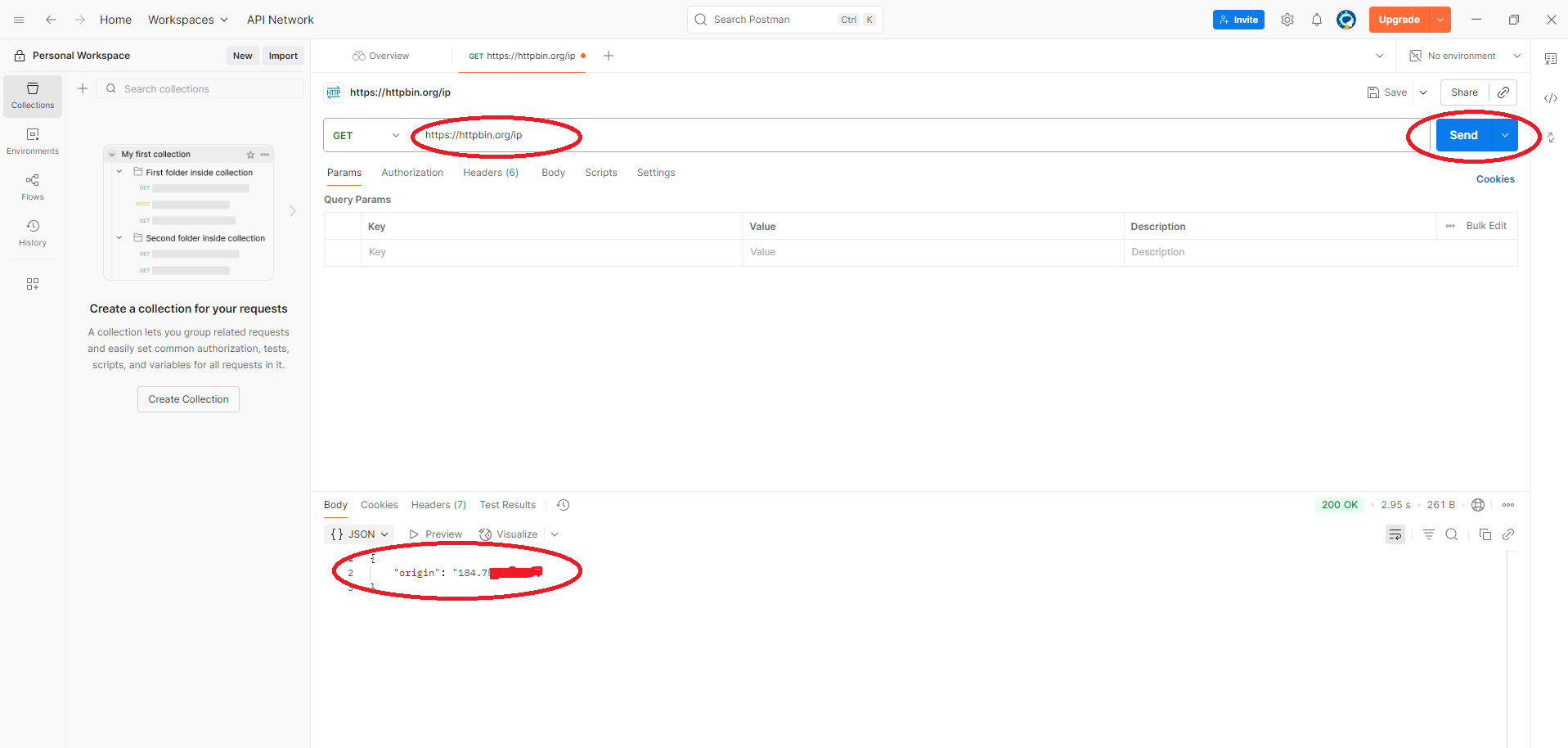
Troubleshooting
Connection Errors: Double-check your proxy address, port, and credentials.
Authentication Issues: Ensure your username and password are correct and that your account is active.
Bypass Proxy for Local Addresses: You can configure Postman to bypass the proxy for specific hosts in the Proxy settings.
