This article provides a brief guide covering proxy service signup, setup, and testing—all of which can be completed in under five minutes.
To get started, visit https://customers.trustedproxies.com and click the Signup button to access the client registration page and register with all required details. Once the registration is completed, you will be able to login to the client area https://customers.trustedproxies.com/login using your registered email address and password. To order product, go to Services menu and click on Order New Services menu.
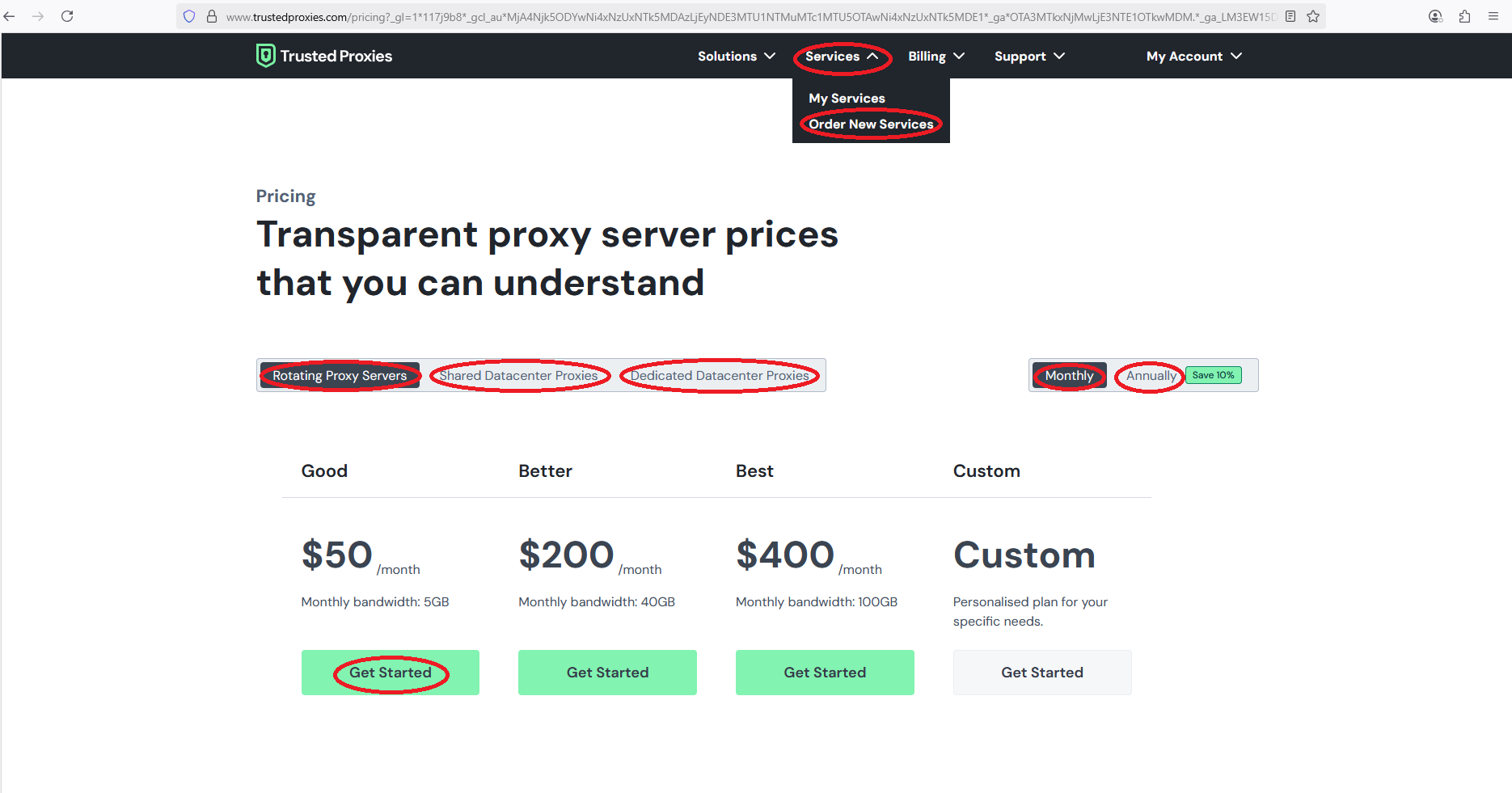
As shown in the Order New Services page above, select your desired product, choose appropriate billing cycle & product plan and click on Get Started button. Then, provide your payment details in the next page and complete the order.
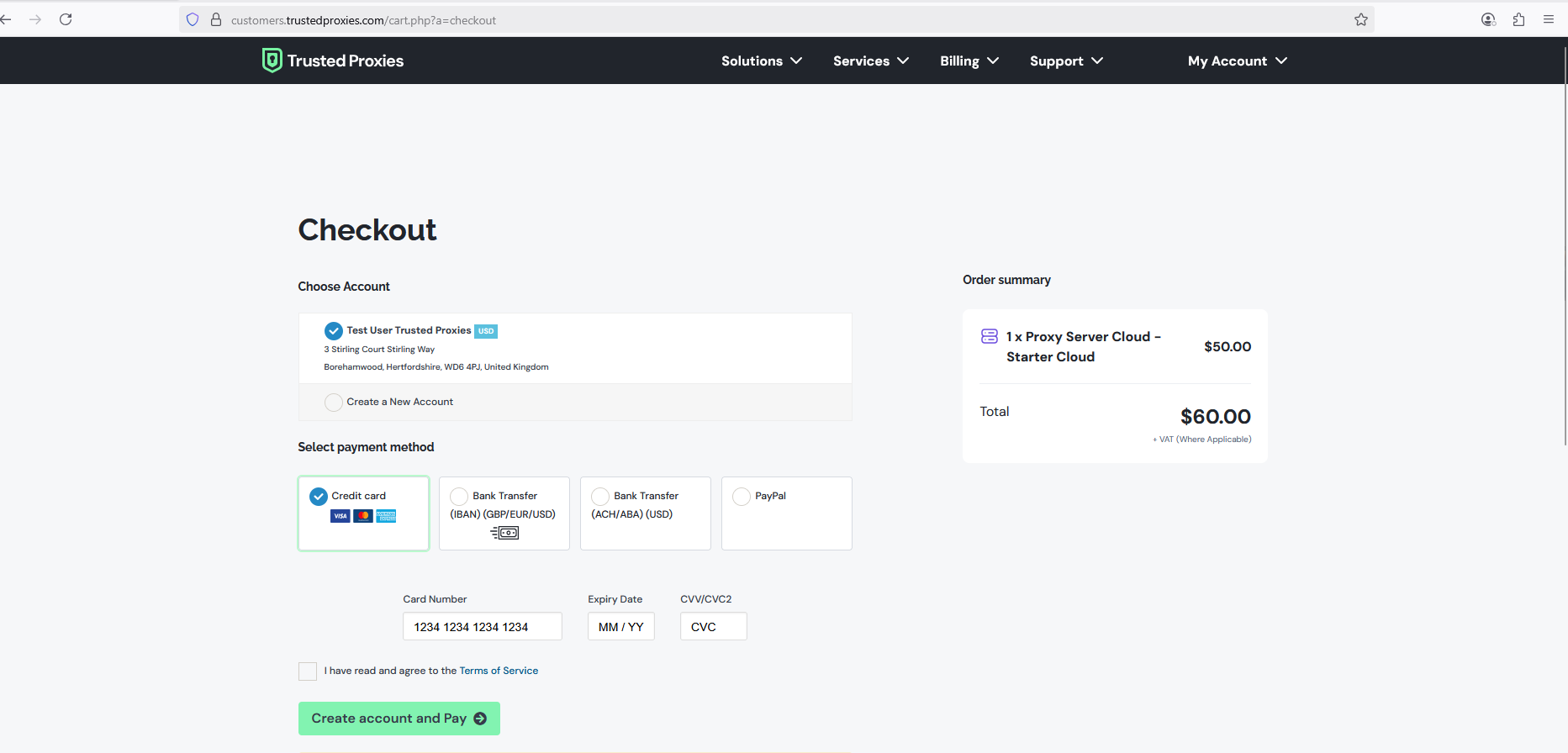
After completing your order, check your email for your client area and proxy server login details. If you don’t see the email in your inbox, please check your spam or junk folder. Next, log in to the client area at https://customers.trustedproxies.com/login using your registered email address. You will then see the following dashboard:
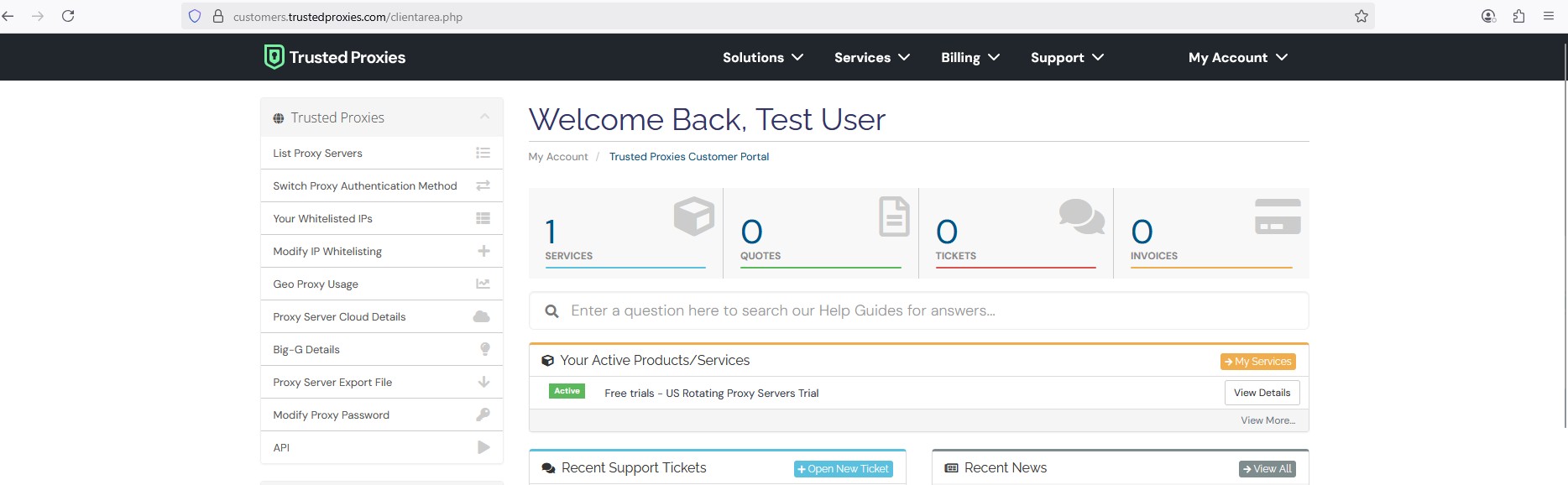
Once your order is accepted, your purchased product will appear as active on the dashboard. From the menu options on the left side of the dashboard, you can:
- List Proxy Servers: View all proxy servers associated with your account.
- Switch Proxy Authentication Method: Toggle between username/password authentication and IP authentication.
- List Whitelisted IPs: See the static IPs currently authorized to access your proxy servers.
- Modify IP Whitelisting: Add or remove IP addresses from your whitelist as needed.
- Modify Proxy Password: Modify proxy account password.
If you have changed your Proxy Authentication Method to Static IP/Whitelist, you must add your static IP to the whitelist to authorize access to your proxy server. To do this, click on the Modify IP Whitelisting menu and add or remove IP addresses as needed.
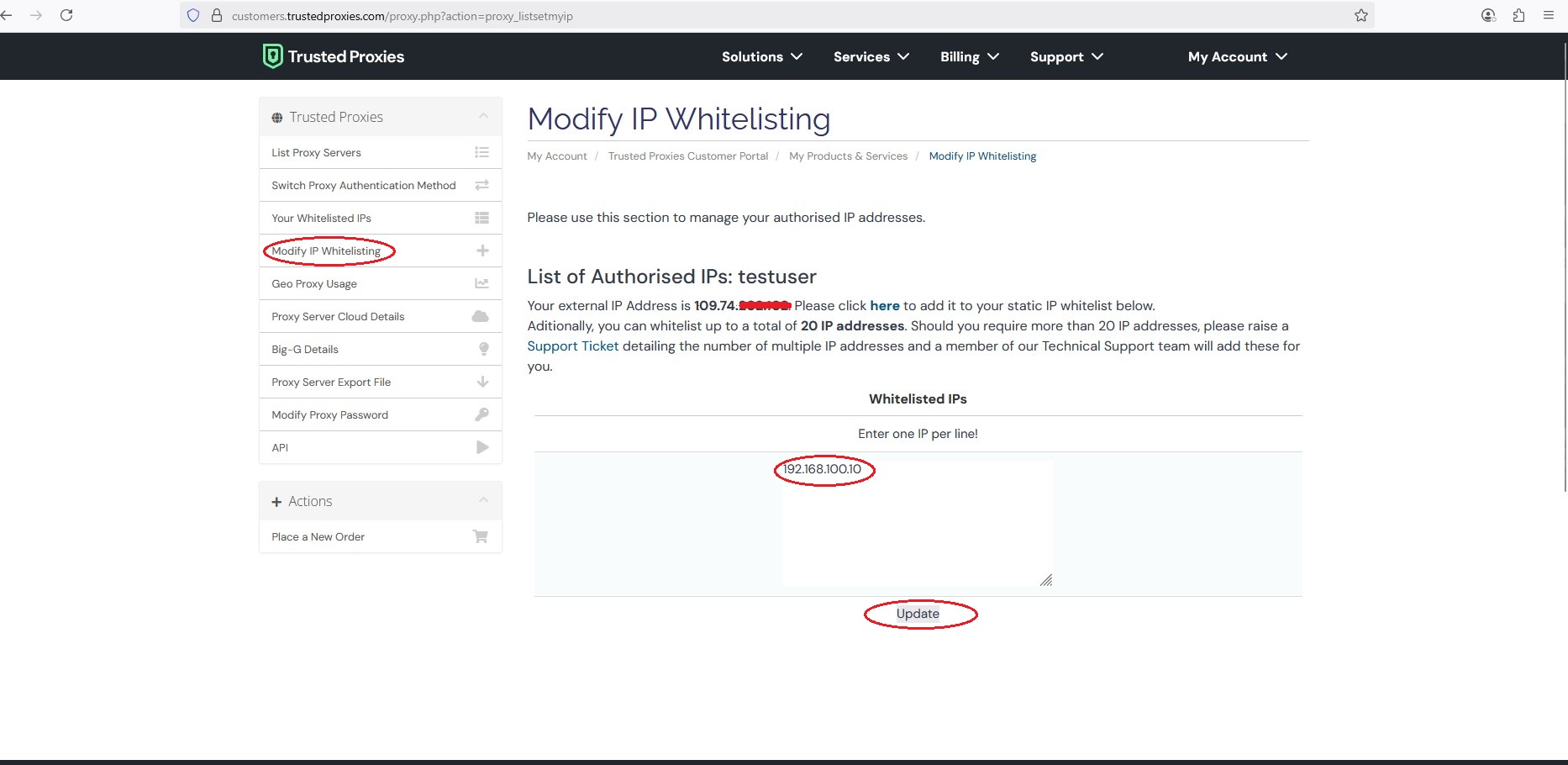
After adding your static IP to the whitelist, you can test the proxy server using either a browser or a curl command. If you prefer to test the proxy in a browser, click here for articles on configuring proxy settings in various browsers.
For curl commands please click here.
If you are receiving Authentication Required or Access Denied error message while testing proxy server, this might be due to several reason, so for troubleshooting please follow article here.
Hashtags : proxy setup, proxy signup, proxy authentication, IP whitelisting, proxy testing
